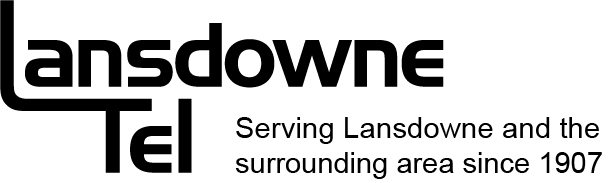Welcome to our Knowledge Base
< All Topics
Print
DSL Modem Setup
PostedMay 4, 2021
UpdatedMay 4, 2021
Byadmin
Step 2: Modem Set-up
Efficient Networks Speedstream DSL Modem Installation
- Plug the power cord into your modem
- Use the supplied telephone cable (Black) and plug one end into your phone jack and the other into the jack on the back of the modem that says ‘DSL’
- Use the supplied Category 5 Ethernet cable ( Blue ) and plug one end into the port on the back of the modem that says ‘lOBASE-T’ and the other end into the Ethernet card port on the back of your computer
- Make sure the PWR switch on the back of the modem is switched on
- All four lights on the front of the modem will come on solid for approximately 30 seconds, after which the ‘pwr’ light will be the only light on solid
- After a minute or so the ‘dsl’ light will flash for up to two minutes and eventually come on solid
- If your computer is plugged in to the modem, the ‘enet’ light will be on solid as well
Common problems and solutions:
- If the ‘dsl’ light does not begin flashing or stay on solid check to make sure the modem is plugged into your phone jack and that the jack you are using is functioning properly by temporarily plugging a telephone into it
- If no lights come on, check to make sure the power cord is plugged in and that the power switch on the back of the modem is pushed in
- Make sure the Ethernet cable (the thicker grey or Blue cable) is connected to both the modem and the computer. Check that the phone line cord (the thinner black cable) is connected to both the telephone jack and the DSL modem (this cord should not have a DSL filter on it)
- If the ‘DSL’ light is not on solid or if it continues to flash check that you have DSL line filters on all telephones, answering machines, fax machines and Express Vu or Star Choice receivers that are plugged into a phone jack
Alcatel Speed Touch DSL Modem Installation
- Plug the power cord into your modem
- Use the supplied telephone cable (Black) and plug one end into your phone jack and the other into the jack on the back of the modem that says ‘Line’
- Use the supplied Category 5 Ethernet cable ( Blue ) and plug one end into the port on the modem that says ‘lOBase T/MDI-X’ and the other end into the Ethernet card port on the back of your computer
- Make sure the power switch on the back of the modem is switched on
- After about two minutes the ‘PWR/Alarm’ light on the right-hand side of the modem will be on solid green
- The ‘Line Synch’ light (second from the right) will flash for a few minutes, but will eventually be on solid green
Common problems and solutions:
- If the Line Sync light is flashing try to turn the power switch (on the back of the modem) off, then on again.
- Make sure the Ethernet cable (the thicker grey or Blue cable) is connected to both the modem and the computer. Check that the phone line cord (the thinner black cable) is connected to both the telephone jack and the DSL modem (this cord should not have a DSL filter on it)
Table of Contents